
DevOpser selected to join AWS Activate
Read More
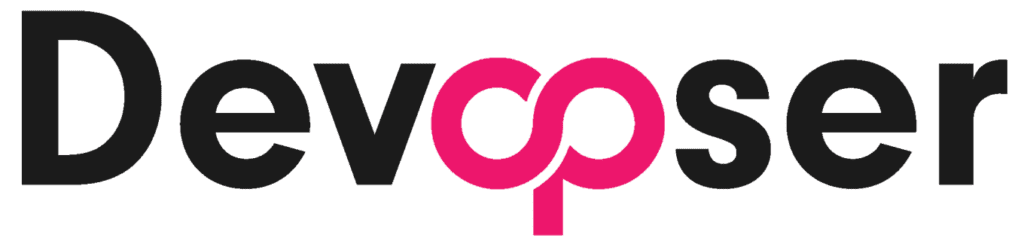

Start developing immediately with pre-configured environments tailored for AWS Bedrock integration. The AMI includes a Bedrock-enabled Flask application installed in the home directory. Simply add your AWS credentials and region as variables in the .env file, initiate the Flask application, and quickly start building your own AI application.
The baked in demo application is integrated with AWS Secrets Manager out of the box, so your secrets are only pulled at runtime, ensuring security at all stages of the Software Development Lifecycle (SDLC). For a full list of the benefits of remote SSH development environments, click here.
We've streamlined the deployment process using our GitOps workflow. Follow our Devolopment Environment Setup Guide to expedite your development with AI.
For those seeking a streamlined deployment process, we offer an open-source, production-ready Terraform configuration: the Bedrock Flask Quickstart. This configuration automatically deploys your application across two EC2 instances in separate subnets, utilizing an Application Load Balancer with Route53 DNS and SSL support. While this serves as an efficient interim solution for launching your AI application, we're excited to announce our upcoming DevOpser Platform for AI Webhosting, slated for release in Q4 2024. This revolutionary platform will simplify deployment to a single click, abstracting the underlying Terraform complexity. You'll be able to bring your AI application to life effortlessly, as if by magic, without diving into the technical intricacies.
To begin building your AI application:
You can quickly launch an AI application using the DevOpser Flask AMI, leveraging AWS Bedrock for powerful AI capabilities and AWS Secrets Manager for secure credentials storage. As you progress, consider implementing further security measures and exploring advanced configurations for production environments - we can help you with this with push button terraform deployments - just drop us a line at info@devopser.io. Happy coding!